IMAP and How it Can Help You Spend Less Time in Your Inbox
August 28, 2015





Working from home two days out of the work week, I found myself sifting through the same email on my office computer AGAIN the day after I’d already viewed them from my home office computer. Essentially wasting TIME which could be better spent designing. Growing tired of performing this same task twice, I quickly learned how to sync my email to all my computer devices (desktop, phone and tablet) using IMAP.
What is IMAP?
- IMAP stands for Internet Message Access Protocol
- IMAP is the modern email protocol that allows you to manage and view your email on all of your devices: desktop computer, phone and tablet.
Why should YOU care?
If your current email setting is using the traditional POP protocol, like I was, and now you have to check your email on multiple devices, like I do, your messages are downloaded directly to that main computer and are unavailable on your other computers. Which is a problem!
By setting up your email using an IMAP account your messages stay on the server and can be downloaded to multiple devices.
You have your email EVERYWHERE you need it. ANYTIME you need it!
This can be extremely helpful in today’s world when you need access to your email on the go from a mobile device, or if you work from multiple locations like I do.
How do you set up an IMAP account? It’s pretty simple!
IMAP is set up very similar to how you set up your original POP email account, with a couple important things to keep in mind.
This is a brief overview of steps I used while setting up my IMAP email account using MacMail. Links to full instructions are added below.
- Check with your email host to find what IMAP settings you should use.
- IMPORTANT Protect email messages you’ve already downloaded by saving them in a folder within your email client. This way you won’t accidentally delete any important email from your computer.
- Disable your current POP email account.
- Create a new IMAP email account.
- Check your email! If your settings are correct, any new email on the server will download to that device.
- Repeat the steps for your other devices and you’ll be set up to access your email across multiple devices.
For full instructions, please visit this handy guide at: http://pop2imap.com/how.php
Caution!
Please keep in mind that if you delete an email on one device - IT WILL BE DELETED FROM ALL DEVICES. Using IMAP, your email is stored on the server, which means if it’s deleted, it’s gone for good. I prefer to only keep my newest email in my inbox and save my older messages in a folder on my main work computer when I’m done with them, this way I do have access to them months or even years later if I need to refer back to them. This also keeps space free on the server for new email to come in.
There is no wrong or right between POP or IMAP. However, in my experience, I have saved myself time by using IMAP. And to me, that is extremely helpful and important. I’m sure many of you will agree.
Enjoy!
-Rob

Posted By:

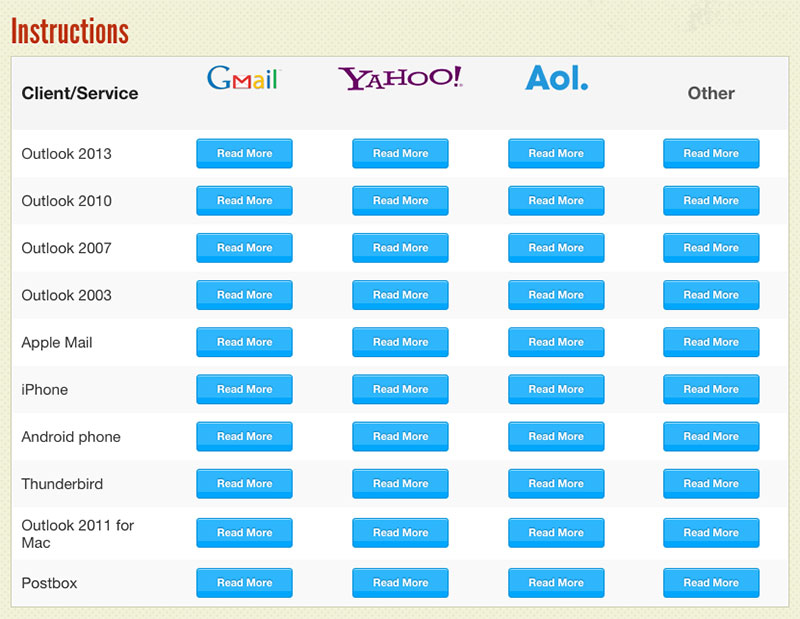
Comments